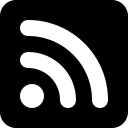I'm checking out free hosting providers that can be used for fun and personal websites. I wanted to know what to recommend to people who want to make their own website, so I decided to try things out for myself! I've also started Testing Blog Hosts. You might be interested in my Bluesky Handle Tests since many of these free hosts that can be used to make your website can also provide you with a matching Bluesky username.
The Test
I'm uploading a version of this page. That link is to the version hosted on my own server. Does it look different from the others? The same? We'll find out!
My test website is very simple, just an index.html and css file, and is about 8kb total.
Testing Web Hosts
yay.boo
shannonkay.yay.boo hosted by yay.boo - This was really fast and easy to use.
- I dragged the folder with my index.html and css files in it onto the uploader, chose a subdomain and typed in my email address. They sent me a "magic link" to manage the account.
- They offer free websites up to 10mb for free on the yay.boo subdomain, and there's a little ghost icon in the corner of the site.
- You can subscribe to support the site starting at $25/year to use your own domain names, upload sites up to 25mb, and remove the ghost mascot.
Neocities
shannonkay.neocities.org hosted by Neocities
- Signing up was pretty simple. Once signed in, I headed to the site dashboard. It had some placeholder files already there. If you don't already have a site made, you can edit the starter index.html and css file in their browser-based editor. I used drag and drop to upload the files from my test website folder, overwriting the default index page with my own file.
- A free Neocities account gives you 1GB storage and 200GB bandwidth. The Supporter account for $5/month gets you 50GB storage and 3000GB, custom domain support, and some other things.
- After updating my website, Neocities made a new thumbnail to add to their community gallery. I added a few tags on signing up for Neocities, including pink, coffee, and books. The next time I visited the Neocities main page, it showed me a bunch of other fun-looking pink websites to visit.
- You can also use your Neocities subdomain as a Bluesky username.
Nekoweb
shannonkay.nekoweb.org hosted by Nekoweb
- Sign-up was easy. I signed in and went to the dashboard. There are some placeholder files, index and CSS, plus a couple of interesting other files like a custom cursor. I can edit the files that are already there with their browser-based editor.
- Nekoweb has a nice file manager and editor combined. The CSS file that's included actually contains examples of how to style custom elements for Nekoweb, so don't overwrite it. My CSS file is named something different, so it won't be a problem.
- There's an upload button, to browse for files and upload them. It's not obvious if I can drag or drop to upload or not, so I tried. It uploaded my CSS file, but didn't overwrite the default index file. I used the upload button to select my index file, and that worked to upload it and overwrite the default one.
- Nekoweb has a 500MB storage limit for free accounts. Become a patron(starting at $3/month) to add custom domains, get 10GB max storage, access to FTP and git, and some other things.
- You can also use your Nekoweb subdomain as a Bluesky username.
Codeberg Pages
shannonkay.codeberg.page and codeberg.shannonkay.com hosted by Codeberg Pages
- I first registered an account at Codeberg.
- Using the instructions, I created a new repository and called it "pages". To do this, I clicked the + and selected + New Repository. I set the Repository name to "pages", changing no other settings. Then I clicked "Create repository".
- On the next screen, I was brought to my repository named "pages"
- I clicked the "upload" button, and was brought to a file upload with drag and drop support, or click to upload. I selected my html and css files and uploaded them, and clicked "commit changes" at the bottom.
- That was it! The site is now available at shannonkay.codeberg.page
- I want to try using a custom domain. Based on the instructions, I created a new file in my "pages" repository by going to add file/new file, then named it
.domains. In the "new file" text box, I typed the domain I want to use. I'm going to use a subdomain,codeberg.shannonkay.com. Scroll down and click "commit changes". - At my domain registrar(mine is Porkbun), I edited the DNS settings for my domain name. I created a subdomain by adding a CNAME record with Host:
codeberg(.shannonkay.com) and Answer/Value:shannonkay.codeberg.com. - It worked! I can now access my test site at my custom subdomain, and going to shannonkay.codeberg.page forwards me to the custom domain.
- You can also use your Codeberg Pages subdomain as a Bluesky username.
Glitch
Glitch is ending app hosting, which includes website hosting. Code and projects hosted on Glitch will be available until the end of 2025. If you have anything hosted there, be sure to download your projects.
Netlify
- Netlify has a generous free tier and support for custom domain names.
- You can use their drag and drop uploader, or deploy with git.
- I've used Netlify by deploying a blog through GitHub and I've also used their drag-and-drop uploader. Their free tier is plenty for most users, and they support custom domain names.
Infinity Free
shannonkay.infinityfreeapp.com hosted by Infinity Free | updated
- Set up had an extra step with creating an account at Infinity Free, then creating a "hosting account" to choose a tier. The free tier gives you 5GB of space and supports domain hosting. Infinity Free includes php support, which is rare for free website hosting. They have some low-cost paid tiers email, more space, and other things. I chose the $0 tier for this test.
- My first attempt at testing infinity free was not successful because of DNS errors. I was encouraged to try again. Maybe there was something going on the day I first tried, because I had no trouble this time. Here are my revised results.
- I had already created an Infinity Free account, so I logged in.
- You also need to create a "Hosting Account", so I clicked on Create Account.
- I chose the InfinityFree Tier and clicked Create Now.
- The next page asks me to choose a subdomain. I chose
shannonkayas the Subdomain, andinfinityfreeapp.comas the Domain Extension, then clicked check availability - On the Step 3 page, I chose an account label and an "account password" which is less complex and I think used for ftp access.
- Account created! This is the place where I got the error last time. Maybe there was a problem the day I first tried it.
- There's a warning about DNS taking up to 72 hours to propogate, which is pretty standard language. It varies.
- I'm now at the account page for this "Hosting Account" that I labeled shannonkay test site
- I'm going to try the File Manager. It looks like it's a web-based ftp client logged into my account. There's a file in the root folder named
DO NOT UPLOAD FILES HERE. - I clicked on the
htdocsfolder. - Inside
/htdocsthere is a blank file namedfiles for your website should be uploaded here!and anindex2.htmlfile, which has a bit of instruction. - This is where I want to upload my test site, so I clicked the upload icon in the bottom left corner and selected upload file.
- I browsed to my
htmlandcssfiles, selected them and clicked upload. - My test site is now accessible at
shannonkay.infinityfreeapp.com. - This host supports php, so I'm going to try testing it with my guestbook.
- Still in the File Manager, I created a guestbook folder by clicking the + New File/Folder icon at the bottom, selecting New Folder, and typing in
guestbook, then clicking OK. - I opened the
guestbookfolder and uploaded the files for my guestbook. I need to give one of the files permissions. I right-clicked on it and selecting CHMOD, but there's no response. I wondered if free accounts can't change file permissions, but there's nothing about that listed on the website. I felt like the web client might be the problem, so I connected with a desktop ftp client(cyberduck), and was able to CHMOD the file to666. shannonkay.infinityfreeapp.com/guestbookis now working, and I made a successful test guestbook signature.- I started to test the custom domain support, but it doesn't allow adding a subdomain as a custom domain. Since I don't want to devote a base domain to this test, I stopped there. Other than that, it was going fine, and I'm confident that people will be able to use their domains at this host. They have documentation about custom domains here.
Leilukin is the one who encouraged me to give InfinityFree another chance, and shared some additional feedback at 32-bit cafe.
Being a free web host, InfinityFree has its own limitations, mainly by implementing their own security measures on websites on their free hosting plan to ensure only regular browsers can access these websites. The most notable drawback from this security measure is that it blocks feed readers from being able to read RSS feeds from websites hosted on InfinityFree, even if the website owner decides to provide an RSS feed.
However, given the lack of options for free web hosts that support PHP, I would still recommend it to PHP beginners.
GitHub Pages
shannonkay.github.io and github.shannonkay.com hosted by GitHub Pages
- GitHub Pages will give you a
yourname.github.iosubdomain and has support for custom domain names. - You need an account at GitHub. I already had one, so I signed in. The instructions are at pages.github.com
- I created a new repository called
shannonkay.github.io. Under description, I put Shannon Kay's Website. I left the Public radio button selected, left everything else in the default settings, and clicked the Create Repository button at the bottom of the page. - There's a quick setup thing offering advice for setting things up in GitHub Desktop or SSH, but I'm going to test doing this through the website. Below the quick setup thing, there is some text with links which says "Get started by creating a new file or uploading an existing file".
- I clicked on the uploading an existing file link, which takes me to a drag-and-drop(or browse) uploader.
- I dragged my two website files,
index.htmlandhome.cssinto the uploader. - Under Commit changes, there are two fields to describe the changes you made. I put
uploaded index and css fileandfirst website filesin the two fields. - I pressed the Commit changes button.
- It brought me to the project page for the repository.
- Going to shannonkay.github.io brings me to the website I uploaded.
- To update your website, you can use GitHub desktop or another git client, or you can do it right on the website by using the add file button to upload or create files.
- Going to my site's repo(short for repository), I can tell that GitHub wants me to make a ReadMe file. I clicked the green Create ReadMe button.
- This creates a new README.md file opened in a browser-based text editor. Since this is a Markdown file, I can use Markdown in the text box. I already have a copy of my test website's text in Markdown, so I'm going to paste that in and commit changes.
- There's also a settings icon. Clicking it gives me options to enter a website address and a box to check for Use your GitHub Pages website. Choosing those options puts a link in the About section of your repo.
- GitHub Pages supports custom domains, so I want to test setting one up. I'm going to use the documentation to configure a subdomain.
- From my domain registrar, I made a subdomain called
github.shannonkay.comby creating a CNAME record with Host:github(.shannonkay.com) and Answer/Value:shannonkay.github.io. - In my site's repo, I clicked on the settings icon near the top, then clicked
Pagesfrom the sidebar menu. Under the Custom Domain header, I typed the subdomain that I created into the box,github.shannonkay.com, and clicked the Save button. I got a message that said Custom domain "github.shannonkay.com" saved. The settings page now says Your site is live at http://github.shannonkay.com at the top. - Clicking the link brings me to my GitHub Pages site at the new subdomain I configured.
- You can also use a github subdomain as a Bluesky username.
Web1.0 Hosting
shannonkay.w10.site and shannonkay.pixels.pink hosted by web1.0hosting.net
- Web1.0 Hosting is in Helsinki, Finland. They give 100mb of space for free, or 500mb if you join their community by joining their forum or chat.
- This website has some really interesting looking things, but I'm going to stick with trying to upload my test site for now.
- I clicked the Get a domain and website space link at the top and filled out the form.
- The next page says "Your request has been sent successfully. Wait the answer regarding the website registration during 24 hours.
Also check your SPAM folder, most of the mail servers put our emails into spam due to the links in the letter." - I had a little trouble with my email address because it was hosted by iCloud. I tried a gmail address, and that went through.
- I got an email with some ftp login credentials.
- I opened an ftp client to connect to the server by entering the server, username, and password from the email. I used Cyberduck. Web1.0 Hosting also has a web-based ftp client available.
- I uploaded my website files using the ftp client.
- That's it, my test website is now working at
shannonkay.w10.site - Check out the Web1.0 Hosting FAQ for how to use their HamsterCMS and their built-in scripts like guest book, blog, and photo gallery.
- Custom domain hosting is supported, but there are some specific requirements. According to the FAQ, your custom domain must match your username "to the left" of the dot. This means that
username.tldorusername.domain.tldshould work. An IP address for setting up an A record is provided, or you can use a CNAME record pointed to your subdomain. - With my domain registrar, I set up a
CNAMErecord for one of my domain names with host:shannonkay.pixels.pink and answer:shannonkay.w10.site - shannonkay.pixels.pink started working immediately after creating the CNAME record.
tiiny.host
shannonkay.tiiny.site hosted by tiiny.host
- tiiny.host promises to be "The simplest way to host & share your work online" and the Website begins with a file uploader.
- Scrolling down gives a little "How it Works" summary and animation. Upload, Customize, Publish. Scrolling down a bit further shows pricing information. The free plan offers 1 active project, 3MB upload limit per project, and 5,000 visitors/mo. Custom domains start at the $13/mo plan.
- I scrolled back up to the top to try it out.
- I typed
shannonkayin the link-name field. - The file uploader is just below the link-name field. I noticed that "Documents" is selected, which seems to be meant for things like PDF and Doc files. I selected the "Code" tab instead which is for HTML and CSS files, which is what I want to upload.
- I can only upload one file at a time. I could make a zip file, but I'll start with the HTML file.
- I clicked the upload file button and selected my
index.htmlfile, then clicked upload. - There is now an add more files button. I clicked on it and selected my CSS file to upload.
- I entered my email address below please verify your email, and clicked continue.
- I'm brought to this message; "Success! shannonkay.tiiny.site is nearly live..."
- I checked my email for the verification. It's there. there's no code or anything, I just have to follow the "verify" link in the email. I would say that I clicked the link, but I actually copied the link, opened a new browser tab, and pasted it into the address bar. It looked about like I expected, so I pressed enter.
- Following the link leads to a short survey.
- What are you using Tiiny for?
- I selected personal website/project and pressed Complete
- Success! shannonkay.tiiny.site is now live. It looks as expected, and has a tiiny.host banner at the bottom.
- The linked subdomain from the Success page has some extra things at the end of the url, and when I click on it, it shows my website with an upselling side banner added to it("only visible to you").
- The uploader works nicely. There are probably good uses for this as custom file sharing for businesses, resumes, or portfolios, but I wouldn't recommend it for website hosting.
- Especially for personal websites, there are better choices. If you want something that's fast and easy to get started, and you just upload files without signing up first, check out yay.boo.
Testing Blog Hosts
Bear Blog
shannonkay.bearblog.dev hosted by bearblog.dev
- Signing up was simple. I chose a subdomain and entered a little bit of homepage text, then entered my email address and a password.
- I was logged in and brought to the editor for the Home page. You can choose an emoji to be your favicon. I chose the two pink hearts emoji.
- The editor supports Markdown. In fact, pretty much all the editing is Markdownish.
- It looks like inserting media is a pro feature.
- I pressed publish, and my website is working.
- There's a choice of themes, and you can edit the CSS right in the browser.
- You can upgrade and "keep the tiny internet awesome" to get custom domain support, media uploading, and some other things. The pro upgrade is $5/mo(or $49/yr).
- I decided to put the same text from my homepage test on the homepage of my bearblog. I did this quite easily by copying from my website and pasting it into Obsidian. Then I copied and pasted the Markdown version from Obsidian into the bearblog.dev page editor.
Curtain Call
Make Your Own Website - A beginner's guide to making a hand-crafted personal or hobby website with HTML and CSS.
Have Your Own Website - Why you should have a website, and ideas for types of websites you could make.
Helpful guides at Pixel Shannon
Check out my personal website, ShannonKay.com, it's my Classic Homepage.
Go to my Follow Page to learn where else to find me on the web.